Bot Interface
Description
The bot interface (bot user interface, or BotUI) is a visual builder for creating interfaces based on web technologies: HTML, CSS, JavaScript.
With this editor, you can easily and quickly create a beautiful and user-friendly interface for your projects without needing any web development skills!
BotUI includes settings functionality and lets you pass input parameters to a template or plugin for later use in ZennoDroid.
How to add it to your project?
Via the context menu: Add action → Project → Bot interface.
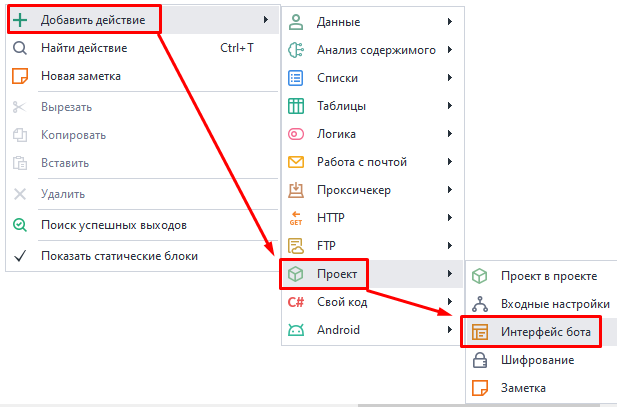
Or through the Static block panel:
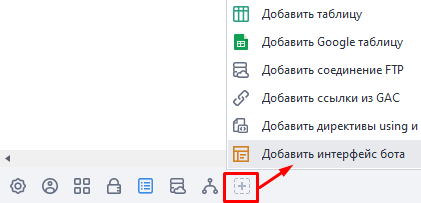
The matching icon will appear on the panel.
So, if you add one, the other is immediately removed from the project. Be careful and save your settings first.
Bot interface editor
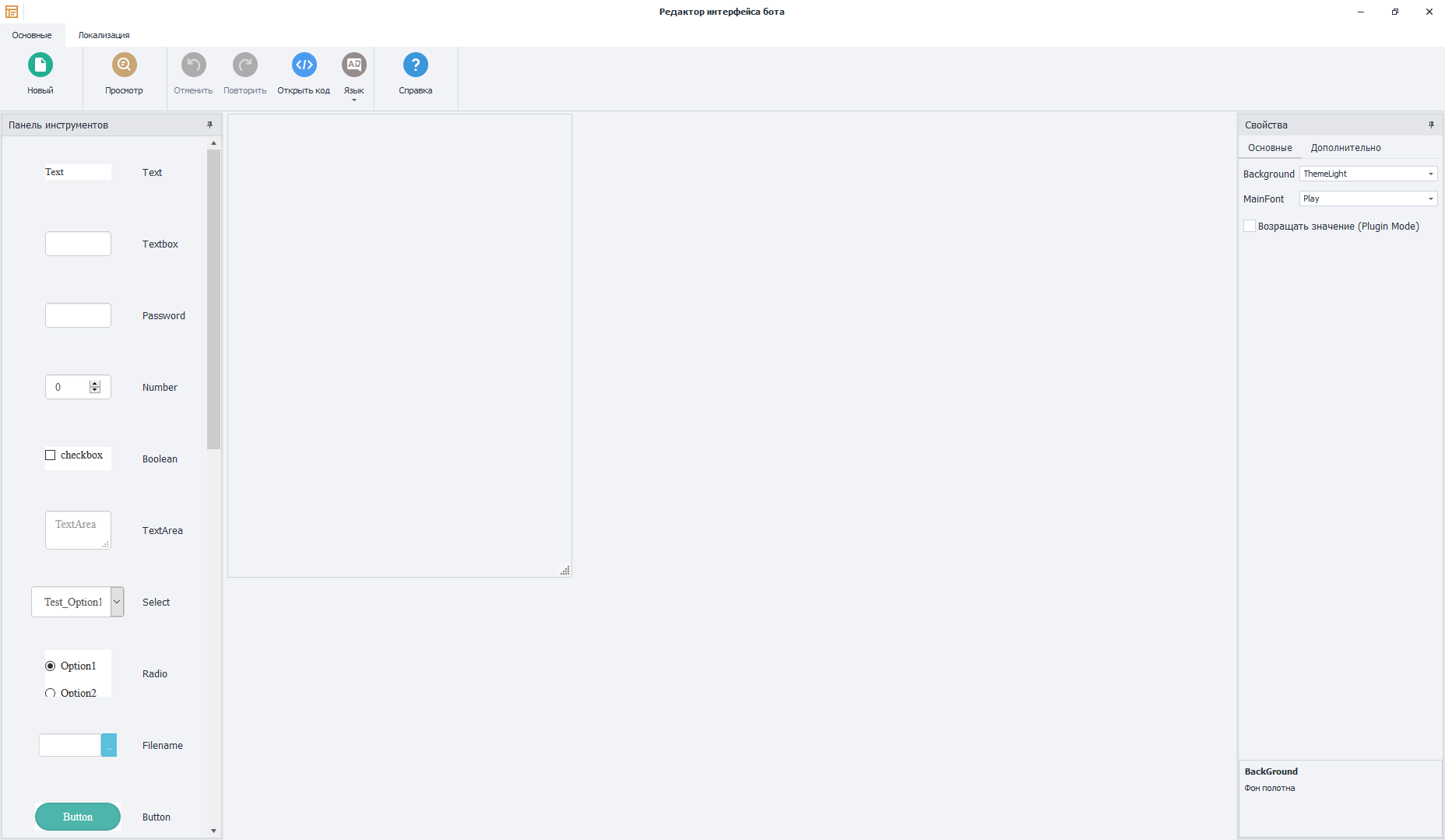
Main settings
Menu
- New. Creates a new interface. When you do this, the main canvas is completely cleared and all existing items on it are deleted.
- Preview. Shows a preview of the interface
- Undo. Go back one step.
- Redo. Go forward one step.
- Open code. Opens the source code editor hidden behind the visual shell.
- Language. Switches the interface language.
- Help. Takes you to this help article.
Work area
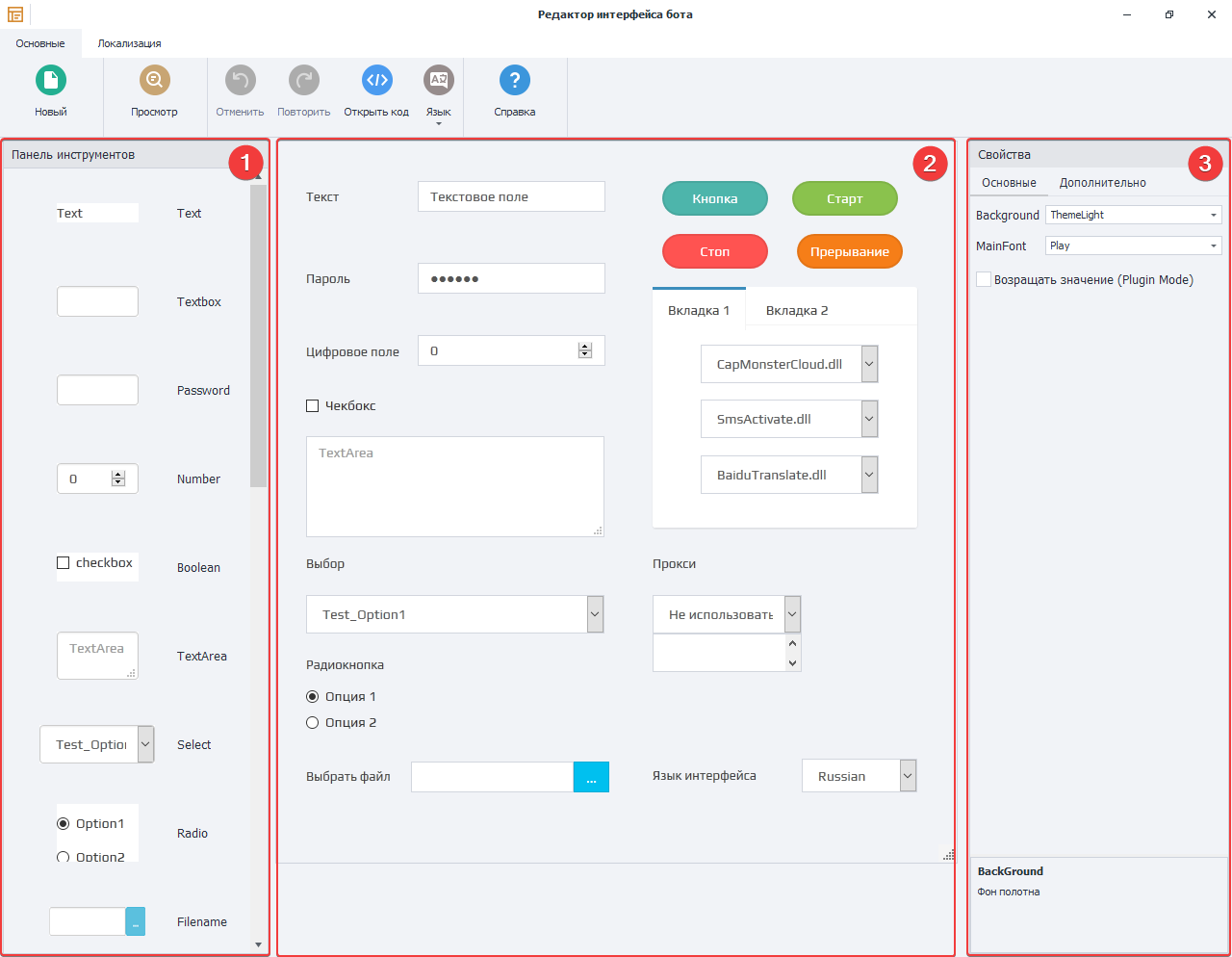
1. Toolbar.
Here you'll find various elements for building the client interface. For example: text input forms, selection options, extra modules and services, buttons, and checkboxes.
2. Interface appearance.
A canvas for future input settings. You can drag different elements onto it from the left panel and arrange them as you want.
3. Element properties.
Here you adjust the properties of a specific element—set color, font, variable and more.
Items in the Toolbar
| Name | Appearance | Description |
|---|---|---|
| Text | Plain text for notes on the canvas. | |
| Textbox | Single-line input field. | |
| Password | Password field—symbols appear as dots. | |
| Number | For integer values only. | |
| Boolean | Checkbox for True or False. | |
| TextArea | Multi-line text field. | |
| Select | Dropdown list. Options are set in Options, where Text is what's displayed, Value is for the variable. | |
| Radio | Group of buttons to pick one option. | |
| Filename | Field for entering a file path. Default path is set in FilePath. | |
| Button | Button you can link to a JavaScript event. | |
| Multiselect | Dropdown list where you can pick several options. | |
| Captcha Modules | Pick a captcha recognition service from available options. | |
| Sms Services | Pick a SMS receiving service from available options. | |
| Translate Services | Pick a text translation service from available options. | |
| Tab | Collection of tabs. You can add any other element inside except Tab itself. Edited through Tabs. | |
| Language Selector | Picks the interface language—set up in Localization. | |
| Start Button | Start button. | |
| Stop Button | Stop button. | |
| Interrupt Button | Button to interrupt an action. | |
| Proxy Control | Uses proxies from current project. Proxies are set up through ZennoDroid. | |
| Mapper | Element for syncing lists/tables/Google Sheets of this project with a plugin. | |
| User Control | Here you can add any custom elements using HTML code. |
How do you add an item to the interface?
You can drag any item onto the canvas with the mouse. You can only place them in the visible area.
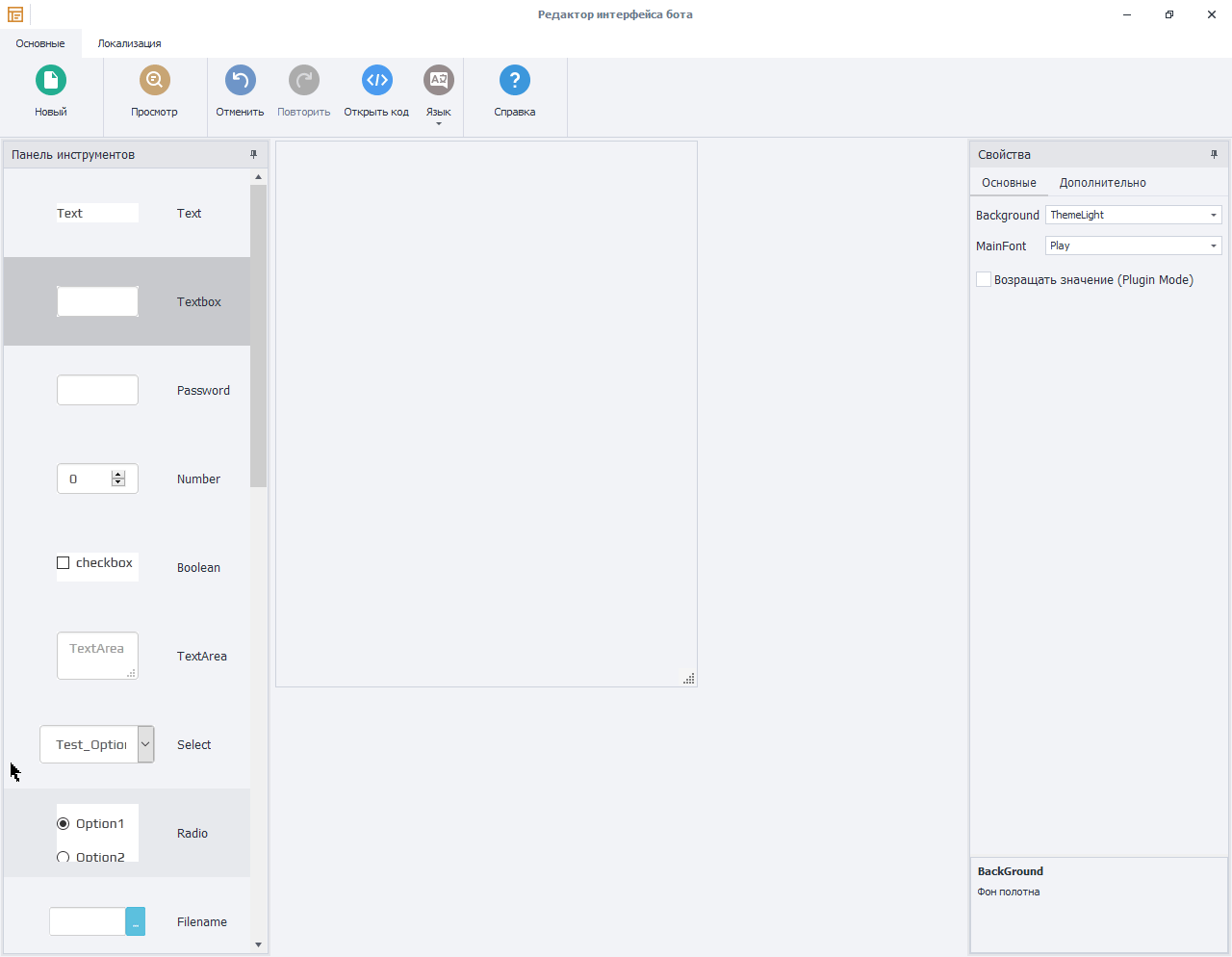
Interface appearance
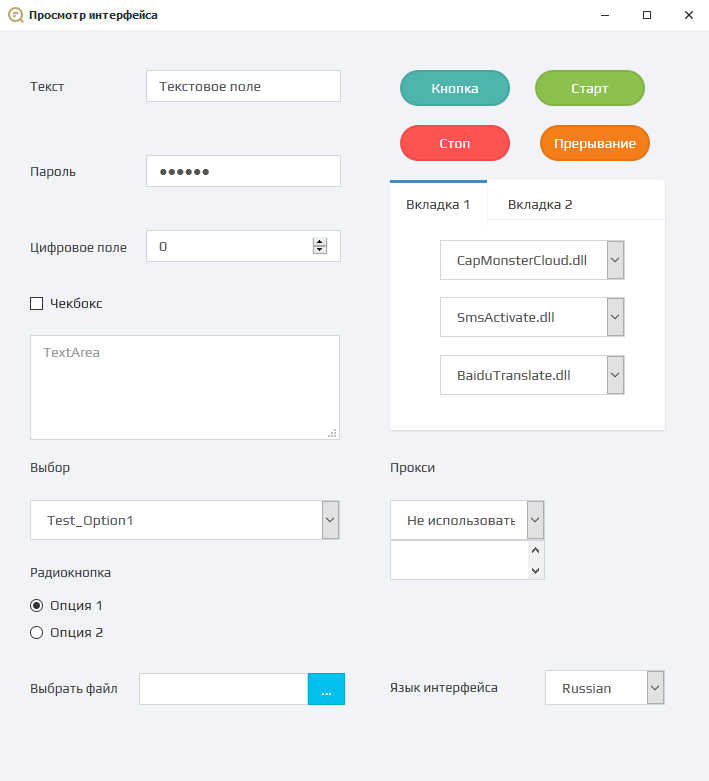
Element properties
When you click an item on the canvas, its properties show up on the right.
Main
Every element has unique parameters you can change in this window, like font, size, and text color.
Clicking any parameter gives you a description at the bottom.
Advanced
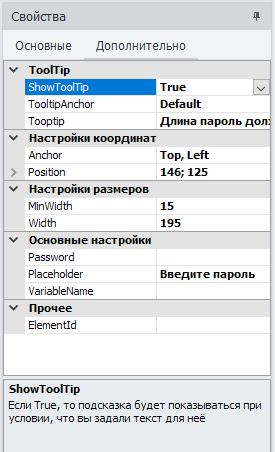
Additional properties (metadata) for finer display settings. Description of every setting is also at the bottom of the window.
Localization
Here you set how certain settings show up in different languages. Add languages using the Select languages button in the top left corner.
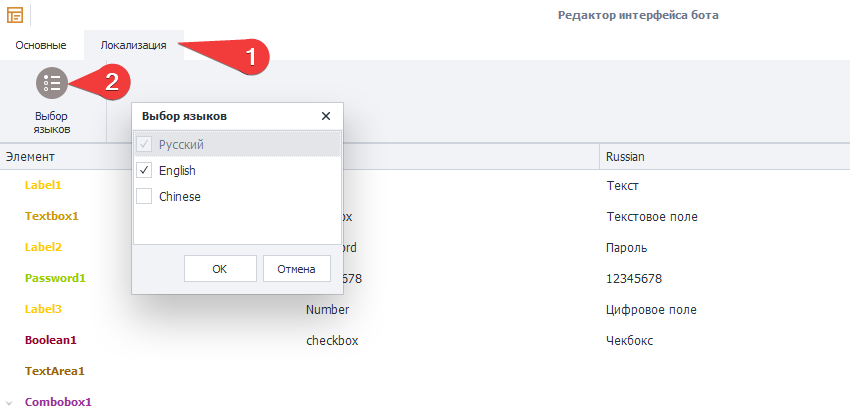
Example of the final interface
You can open the user interface in ZD by right-clicking the project in the list → Settings. Or just double-click it.
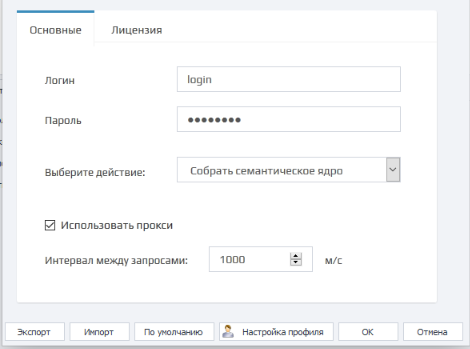
You end up with a simple, clear interface you can use for your template or plugin and share it with others.